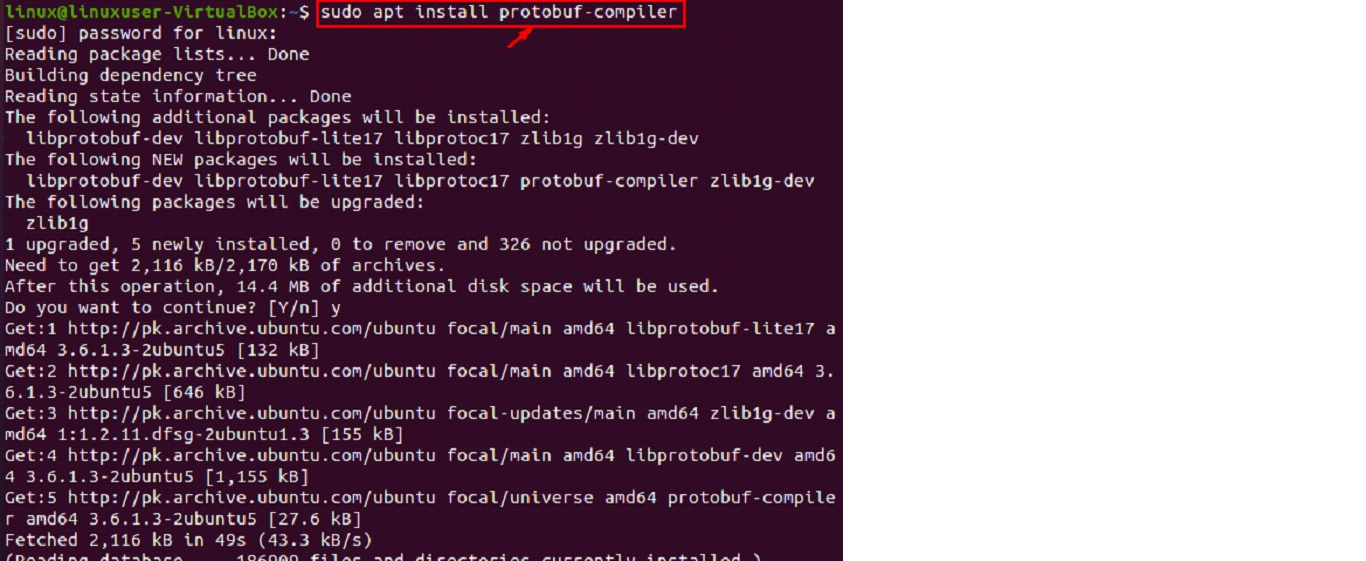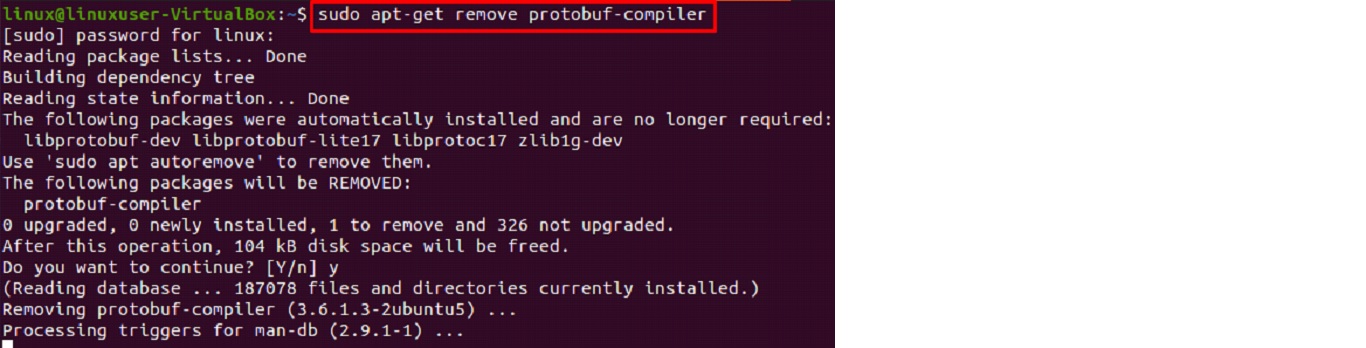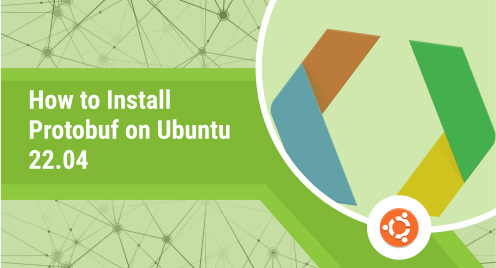
How to Install Protobuf on Ubuntu 22.04
Protocol Buffer, or Protobuf as it’s more often known, is an open-source library created by Google that facilitates the serialization and deserialization of structured data. It’s a way for people to share information and collaborate digitally without having to manually enter data into one other’s systems.
Protobuf is a popular choice for encoding data because of its efficiency in serializing and deserializing data in a structured fashion. To encode data, protocol buffers may be used regardless of the programming language or platform being used.
In addition to its own message format, it also contains a set of rules for defining and exchanging messages. These communications include not just the content but also the rules and resources that define and govern its transmission.
Despite its ability to work with any language, only a few of languages presently implement it. The programming languages JAVA, C, C++, Python, GO, and Ruby all support it, but R does not. The information is accompanied by its schemas.
Its buffers are most helpful for passing data between services themselves. In comparison to JSON, it supports a wider variety of data types. Since more data formats are recognized by Protobuf, it is more versatile. For instance, it allows for enumerations and methods to be used.
In this article, we’ll go through the steps necessary to get Protobuf set up on Ubuntu 22.04.
Method-1: Installing Protobuf via Terminal
In the beginning, you should upgrade all your system’s pre-existing packages to the most recent versions available:
$ sudo apt update |
After that, you need to install the Protobuf compiler on your Ubuntu system using the following command.
$ sudo apt install protobuf-compiler |
Uninstalling Protobuf via Terminal
To remove the Protobuf-compiler you installed in the previous step, type the following command and hit enter.
$ sudo apt-get remove protobuf-compiler |
Method-2: Installing Protobuf via GUI
It is also possible to install Protobuf in a single step via the Ubuntu software center. If you want your installation to go off without a hitch, try these suggestions:
After logging in, double-click the Ubuntu software management icon to open the program.
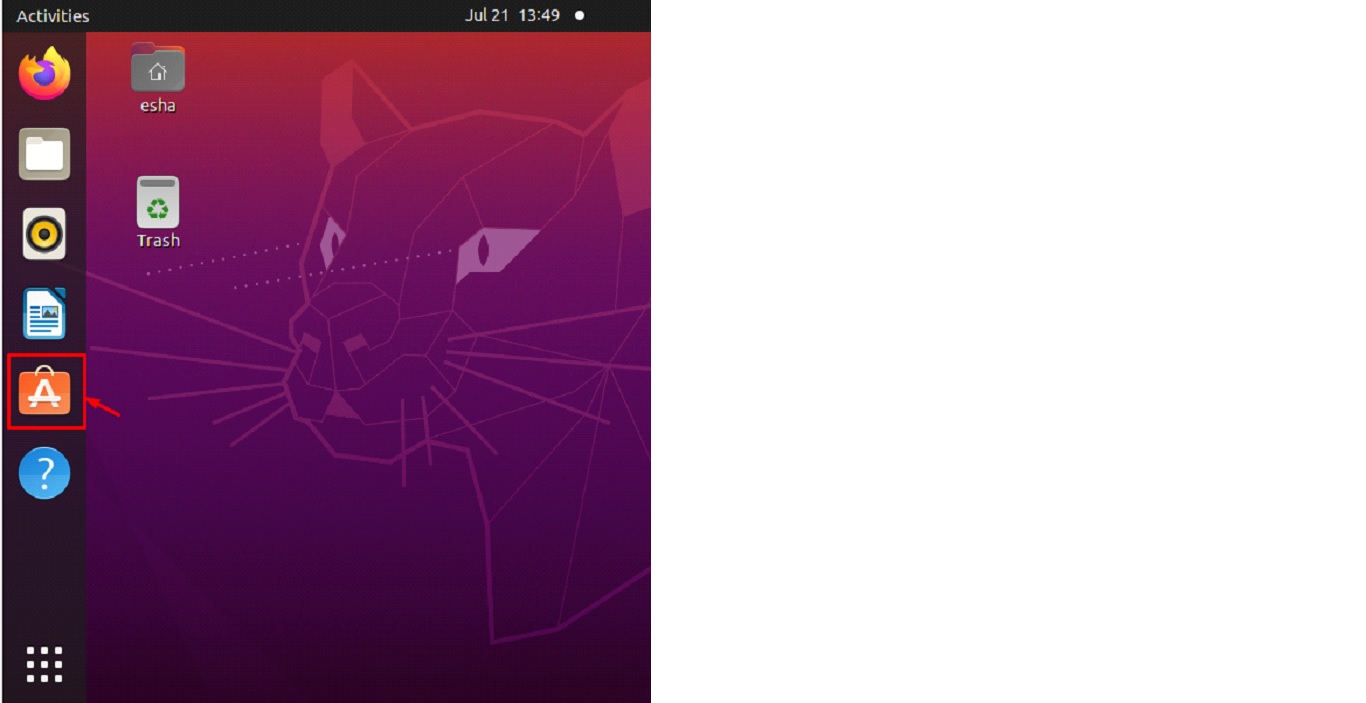
Then, in the explore menu’s search field, enter “Protobuf,” and choose the resulting entry.
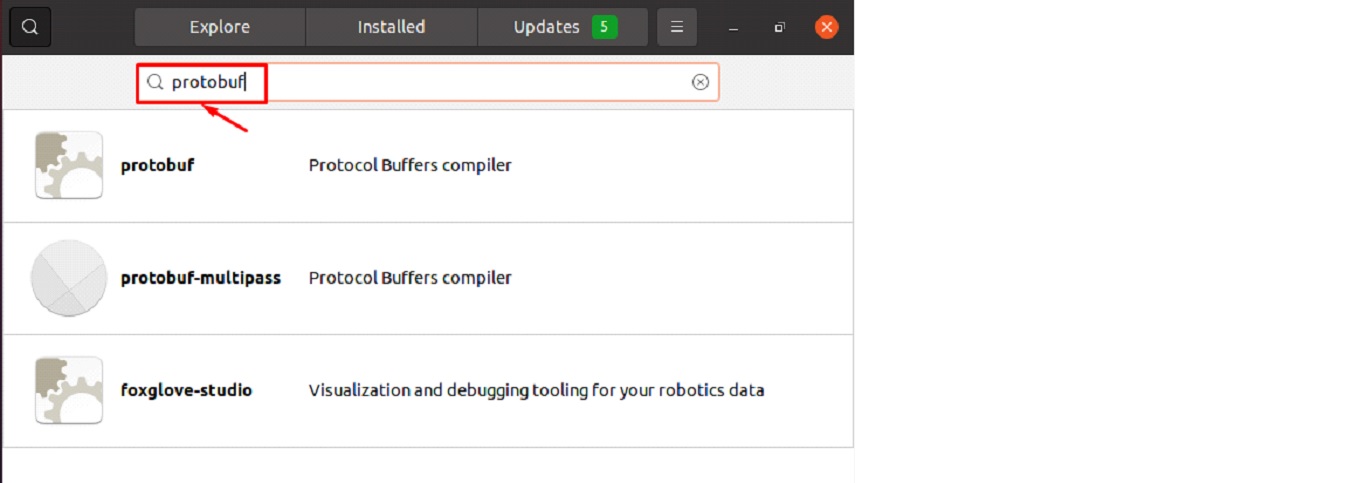
You can now start installing “protobuf-compiler” by clicking the install button in the newly opened window.

After selecting “Install,” an authentication window will pop up; enter your password and then choose “Authenticate.”
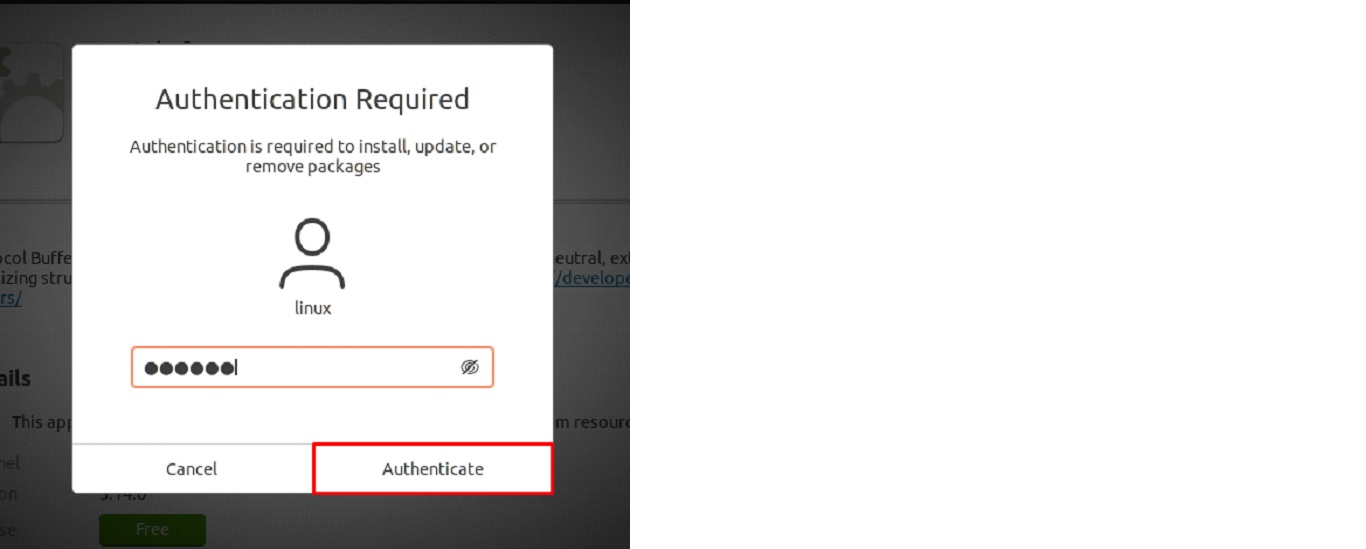
If Protobuf was installed correctly, it will appear in the list of programs when you go to the installed tab in Ubuntu software, as seen in the following screenshot.
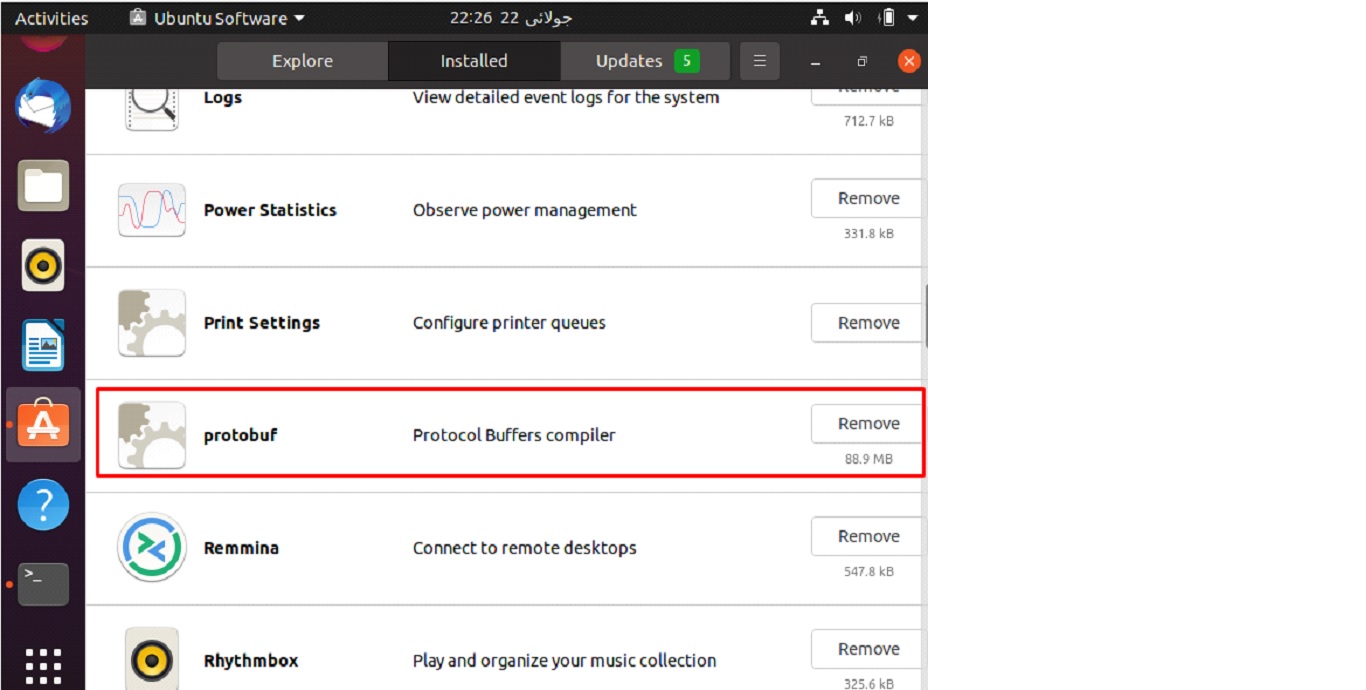
Uninstalling Protobuf via GUI
If you no longer need Protobuf after installing it, please follow these steps to uninstall it:
Once Ubuntu Software Manager is opened, choose the Installed tab.
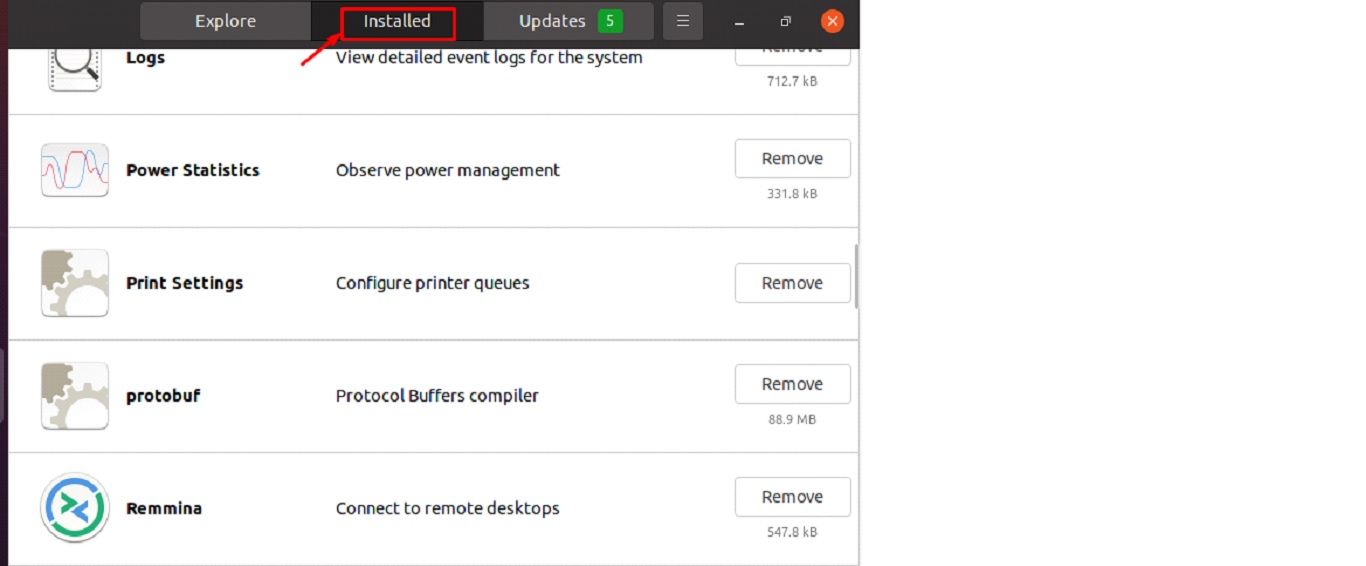
Navigate to “Protobuf” in the list of installed programs and then choose “Remove” to uninstall it.
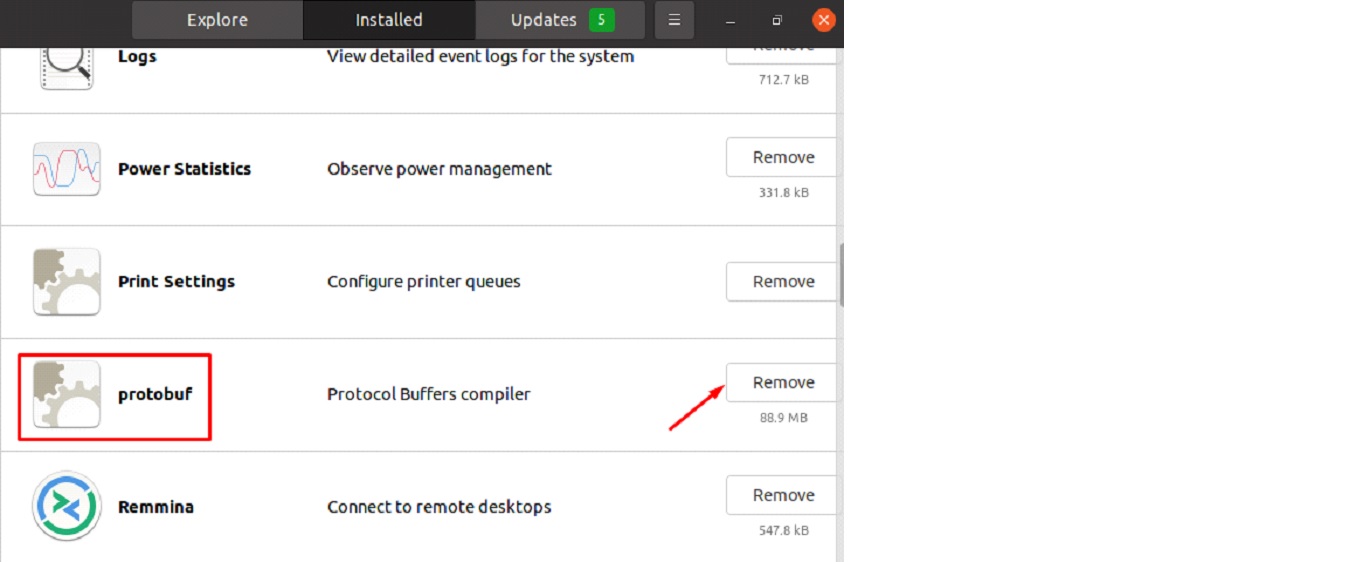
If a dialogue box asking for removal authorization displays, click “Remove” to get started.
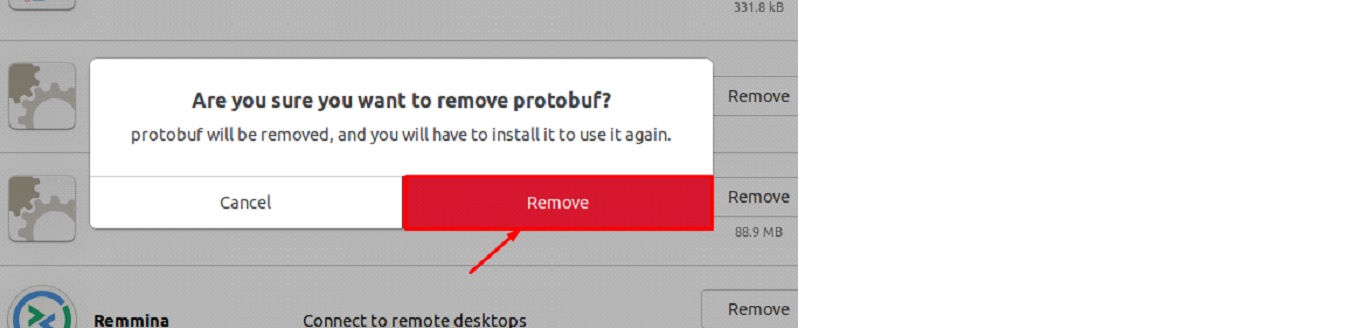
Conclusion
There is a free, cross-platform library called Protobuf that may be used to serialize and deserialize structured data. In this post, we went through two different ways to install and uninstall Protobuf on Ubuntu 22.04. To install software, you have the option of using the Ubuntu Software Manager or the command line.