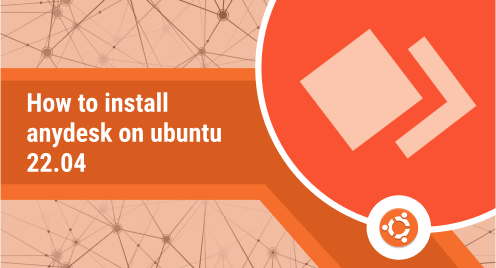
How to Install AnyDesk on Ubuntu 22.04
AnyDesk is a remote access program that enables users to securely and quickly access their PCs, smart phones, and tablets remotely using an internet connection. It is a handy application that let users to access their systems and files while travelling or sitting at another location. It also helps technical staff to provide remote support and solve issues of their customers. It equips them with all the necessary tools they might need in remote assistance. It is available for Linux, Windows, FreeBSD, macOS, Raspberry PI, iOS, Andorid, and ChromeOS.
In today’s post, we will cover how to install AnyDesk on Ubuntu 22.04 LTS. On Ubuntu, you can install AnyDesk through the below methods:
- Through GUI
- Through Command
Method#1 Installing AnyDesk on Ubuntu through GUI
Complete the below steps to install AnyDesk on Ubuntu via graphical user interface.
Visit the AnyDesk downloads page and download AnyDesk installer file for Debian/Ubuntu.
You can also download the AnyDesk installer using the wget command.
Open File Manager in your Linux system and locate the AnyDesk downloaded file. Right-click the AnyDesk installer file and choose Open With Other Application.
In the below window, choose Software Install and then click Select.
This will open the AnyDesk installer in the Software Center window as shown below. Click Install to begin the installation of AnyDesk.
You will be prompted to provide your password to continue the installation. Type the password and click Authenticate.
After that, AnyDesk will be installed on your Ubuntu system.
Method#2 Installing AnyDesk on Ubuntu through Command Line
Complete the below steps to install AnyDesk on Ubuntu via command line.
1. Add the repository key for AnyDesk using the below command:
$ wget -qO - https://keys.anydesk.com/repos/DEB-GPG-KEY | sudo apt-key add -
You will get an “OK” in the output.
2. Then add the repository for AnyDesk in your Ubuntu system:
$ echo “deb http://deb.anydesk.com/ all main” | sudo tee /etc/apt/sources.list.d/anydesk-stable.list
3. Then update apt cache using the below command:
$ sudo apt update
4. Run the below command to install AnyDesk on your system:
$ sudo apt install anydesk
Then it will prompt for confirmation to proceed. Hit y and then the Return key to install AnyDesk.
This will install AnyDesk on your Ubuntu system.
Launch AnyDesk
To launch AnyDesk from command line, run the below command:
$ anydesk
To launch AnyDesk from applications menu, hit the super key and type anydesk in the search bar. Then click the AnyDesk application icon to launch it.
After successfully installing and launching the AnyDesk application, you can now start using it for remote connectivity.
Uninstall AnyDesk
If you need to uninstall AnyDesk from your system, use the below command:
$ sudo apt remove anydesk
Provide your password to uninstall it from your system.
AnyDesk is a great choice for remote workers because it provides them with all the necessary features of a remote desktop tool including unattended access, file transferring, local printing, and the cross-platform compatibility. I hope this post will be helpful if you ever need to install AnyDesk on your Ubuntu system.

