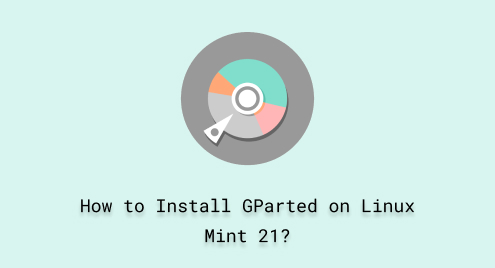
How to Install GParted on Linux Mint 21
GParted, known as GNOME Partition Editor, offers users a free and open-source disk partitioning tool. Users can utilize this tool to create, resize, move, and delete partitions on their computer’s hard drives or other storage devices. GParted plays a crucial role in Linux Mint’s efficient disk partition management, enabling users to easily manage their storage resources by simplifying installation, managing disk space, and supporting dual-boot or multi-boot setups.
Well, with the diverse functionality of the GParted on Linux Mint (and its derivatives). Our Today’s guide will teach you how you can install GParted on Linux Mint 21.
How to Install GParted on Linux Mint?
Gparted can be installed from the default/official repository of Linux Mint. With its support for Debian 12, the installation of GParted can be carried out using the command line and the graphical interface of the Linux Mint.
Method 1: Install GParted Using Terminal
The terminal method consists of two steps to get GParted on your system. Let’s see how it works.
Step 1: Update the Packages/Repositories List
It is recommended to get the updated list of packages before retrieving any package from the list:
sudo apt update |

Step 2: Install GParted
Now, it’s time to get the updated GParted using the following command in the terminal:
sudo apt install gparted |

Once installed, you can launch it from the terminal by running the following command in the terminal:
gparted |

The GParted has been launched and the interface looks like as shown below:

Method 2: Install GParted Using GUI
The GUI installations of the packages are carried out from the applications manager. Open the software manager from the start menu and search for the GParted:

User password is required to proceed further as can be seen below:

A prompt window appears that shows the following packages will also be installed with the actual package installation:

Once the package is installed, you can launch it from the same window as can be seen below:

How to Remove GParted From Linux Mint?
Like the installation method, the GParted application can be removed from the Linux Mint using the terminal and the graphical interface.
Using Terminal
The following command removes the GParted from the Linux Mint system:
sudo apt autoremove gparted |

Using GUI
To remove GParted using the graphical user interface, open the applications manager from the start menu and search for the GParted package. Clicking on the search result will open a window as follows. Click on the Remove button:

It will ask you to enter the password, type the password and click on the Authenticate button:

After that, a prompt window appears which display the number of packages to be removed with the actual package:

After continuing, the package will be removed from the system.
Wrap Up
GParted is a valuable tool for disk partition management on Linux Mint and its derivatives. It simplifies the process of creating, resizing, moving, and deleting partitions, making it easier to manage disk space effectively.
The installation of GParted on Linux Mint can be done either through the terminal or the graphical user interface. To get it using the terminal, write the command “sudo apt install gparted” and hit enter. While you can install it from the software manager by searching it graphically.
This post has enlisted the possible installation methods of GParted on Linux Mint. Additionally, we have demonstrated the removal method as well, in case you want to remove it. For more tips on Linux like these, keep supporting and following Linux Genie.

