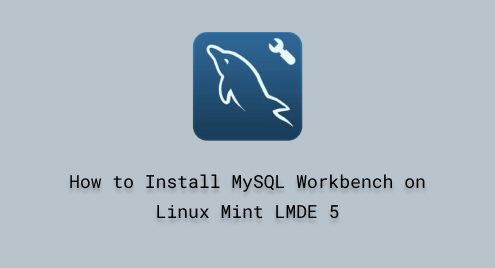
How to Install MySQL Workbench on Linux Mint LMDE 5
MySQL Workbench is a popular and widely used third-party application that provides powerful and easy-to-use graphical tools for managing MySQL databases. It enables users to design databases, develop queries, migrate databases, and administer SQL servers. Additionally, MySQL Workbench offers a dashboard for monitoring and optimizing the performance of SQL databases and servers.
The main objective of this learning-based article is to provide a detailed overview of how to install MySQL Workbench on Linux Mint LMDE 5.
How to Install MySQL Workbench on Linux Mint LMDE 5?
Following the step-by-step process mentioned below will install MySQL Workbench on Linux Mint LMDE 5.
Step 1: Install “snapd” Package Manager
To proceed with the installation of the MySQL Workbench, you need to install the “snapd” package manager on your Linux Mint LMDE 5.
Executing the below command in the terminal will install the “snapd” package on your machine:
sudo apt install snapd -y |
|---|

Step 2: Install the “core” snap Package
The “core” package is necessary for running the “snap” applications on Linux Mint LMDE 5. Install the “core” package by using the command given below, to ensure that your Linux Mint machine is equipped with the essential tools and libraries required for executing the snap applications properly:
sudo snap install core |
|---|

Step 3: Install “mysql-workbench”
Executing the command in the Linux Mint LMDE 5 terminal will fetch the required libraries and dependencies from the snap package manager and will install the MySQL Workbench for managing the MySQL database:
sudo snap install mysql-workbench-community |
|---|

Step 4: Launch “mysql-workbench”
Once the installation process is complete, now you can launch the MySQL Workbench from your Linux Mint LMDE 5 terminal. Simply run the command from the terminal:
mysql-workbench-community |
|---|

Finally, you can manage your MySQL database with its comprehensive and user-friendly graphical interface:

How to Create Connection on MySQL Workbench?
You can create a new connection, efficiently manage the database, and run SQL queries by following these simple steps.
Step 1: Create MySQL Connections
MySQL graphical user interface allows you to manage your database efficiently. For example, to create a new connection for MySQL, click on the add “+” button:

Step 2: Setup New MySQL Connection
A new connection can be established for the MySQL database by assigning a name. After that, follow the necessary configuration steps and finally, click the “OK” button to apply the changes:

Step 3: Launch the MySQL Workbench
You will notice that a new connection has been created for managing your MySQL-based projects. Simply click on the new connection such as “linuxmint”, to open the workbench:

Now, you can perform various tasks related to managing your MySQL database to enhance productivity:

Design the database, execute queries, and administer database servers with MySQL Workbench.
How to Purge MySQL Workbench on Linux Mint LMDE 5?
You can remove the MySQL Workbench from your Linux Mint at any time by following these simple steps:
Step 1: Remove “mysql-workbench”
The following command will remove the MySQL Workbench along with its required libraries and dependency files from your Linux Mint LMDE 5 machine:
sudo snap remove mysql-workbench-community |
|---|

Step 2: Confirmation
To ensure that all package files related to MySQL have been removed successfully from your Linux Mint LMDE 5 system, use the following command from the terminal:
mysql-workbench-community |
|---|

The above output indicates that the MySQL package has been removed successfully from your computer system.
Conclusion
One can install and configure the MySQL Workbench on Linux Mint LMDE 5. It provides powerful easy-to-use visual tools for managing and handling MySQL databases. You can install MySQL Workbench using the “sudo snap install mysql-workbench-community”. In this article, you have enhanced your skill in installing and executing, and utilizing MySQL Workbench on Linux Mint LMDE 5.

