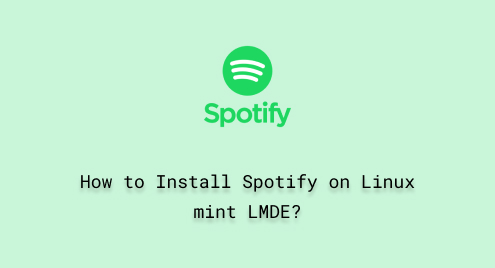
How to Install Spotify on Linux mint LMDE
Spotify is one of the popular music streaming platforms that offers a library of millions of songs. It provides an easy way to find music tracks of your choice and create a music playlist. Spotify is developed to be user-friendly for various devices including tablets and phones. Furthermore, Spotify is a cross-platform software, compatible with different operating systems including all Linux distributions.
With the help of this article, we will give you a detailed guide on how to install Spotify in Linux distributions including Linux Mint LMDE.
How to Install Spotify on Linux Mint LMDE?
There are two different methods that can be used to install and run Spotify on Linux Mint. LMDE These methods are as follows;
- Method 1: Install Spotify on Linux Mint LMDE via GUI
- Method 2: Install Spotify on Linux Mint LMDE using CLI
Method 1: Install Spotify on Linux Mint LMDE via GUI?
The following steps will install Spotify on Linux Mint LMDE through the GUI method.
Step 1: Launch Linux Mint LMDE Software Manager
In the Software Manager, search the “Spotify” in the search bar. Click on the Spotify icon, as shown in the below-attached snapshot:

Step 2: Installation of Spotify
To start the installation process of Spotify, click on the “Install” button:

Step 3: Authenticate to Install Spotify
Enter your password and click on the Authenticate button to complete the installation of Spotify:

Method 2: Install Spotify on Linux Mint LMDE using CLI
The steps given below will install Spotify on Linux Mint LMDE using the Command Line Interface (CLI).
Step 1: Open the Terminal
Open the command line interface (terminal) from the start menu or simply press the “Ctrl + Alt + T” from your keyboard:
Ctrl + Alt + T |
Step 2: Install Spotify
Run the written-below command from the Linux Mint LMDE terminal to install the Spotify package on your system:
sudo apt install spotify-client -y |

Step 3: Confirmation
The installation of Spotify package can be confirmed with the “–version” command:
spotify --version |

How to Launch Spotify in Linux Mint LMDE?
The steps provided below will be used to launch Spotify in Linux Mint LMDE.
Step 1: Launch Spotify
Once the installation process of Spotify is completed, you will notice that the Launch button becomes active. Click on the Launch button to open Spotify:

Step 2: Log in to Spotify
You can either log in to Spotify with existing credentials or you can sign up with a new user account:

Step 3: Sign Up for Spotify
To create an account, Click on SIGNUP. Enter your account details such as email, password, and username. To continue the signup process, click on the Continue button:

Step 4: Specify Gender and Date of Birth
Enter your date of birth and gender and finally, press the button “JOIN SPOTIFY”:

You have successfully performed all the steps, and now you can enjoy millions of songs free on Spotify:

How to Uninstall Spotify from Linux Mint LMDE?
Uninstall Spotify from Linux Mint LMDE with the following two methods.
- Method 1: Uninstall Spotify from Linux Mint LMDE via GUI
- Method 2: Uninstall Spotify from Linux Mint LMDE via CLI
Method 1: Uninstall Spotify from Linux Mint LMDE via GUI
You can remove the Spotify package from Linux Mint LMDE anytime using the below-mentioned GUI steps.
Step 1: Remove from Software Manager
In Linux Mint LMDE Software Manager, search for “Spotify” in the given search bar. Select the “Remove” button, as shown below:

Step 2: Authenticate to Remove
To uninstall Spotify from Linux Mint LMDE, you need to authenticate the process by entering your password:

Method 2: Uninstall Spotify from Linux Mint LMDE via CLI
Uninstall Spotify from Linux Mint LMDE through Command Line Interface (CLI).
Step 1: Remove Spotify via “purge”
From the Linux Mint LMDE terminal, run the below-given purge command with the same pattern to remove the Spotify package along with configuration files:
sudo apt purge spotify-client -y |

Step 2: Confirmation of Removing Spotify
To check if Spotify has been removed successfully or not, use the command from the terminal:
spotify --version |

It can be noticed in the above output result that there is no such file or directory with the name “Spotify”.
Conclusion
In Linux Mint LMDE, you can easily install Spotify using GUI or a command line. Using the terminal, the “apt install spotify-client” command can be run to install the Spotify package on your machine. Additionally, you can use Linux Mint LMDE Software Manager for installing Spotify. Spotify is a platform for music streaming that offers millions of songs. In this technical write-up, we have guided you on how to install Spotify on Linux distributions such as Linux Mint LMDE.

