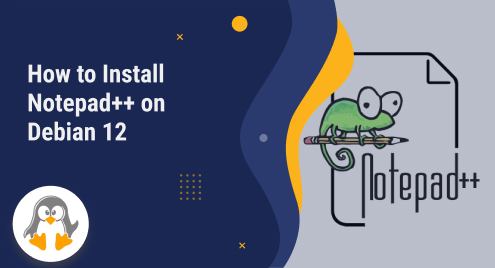
How to Install Notepad++ on Debian 12
Do you Love to Write and Code Both? Have you looked for an editor that serves both purposes on your Debian 12 system? Well, there are many in town. Today we will talk about Notepad++ specifically.
Notepad++ is a popular text editor in Linux that provides a user-friendly interface and advanced features for editing code and text files. The purpose of Notepad++ in Linux is to offer a versatile and efficient tool for programmers and users to write and modify code, script, and text files, enhancing their productivity and ease of editing.
Recently, Debian has released its latest stable release, Debian 12, codenamed Bookworm. Today, we will demonstrate the method to install Notepad++ on your new Debian 12.
Prerequisites: Install and Enable the Snap
On Debian 12 (and other Debian-based Linux distributions), Notepad++ support is available through the snap store. The snap store offers snaps that can be installed to get the executables of specific packages. To install or manage the snaps from the snap store, the users must ensure the snap daemon installation and its active state.
Step 1: Install Snapd
The apt install command is exercised to install the snap daemon following the command provided below:
$ sudo apt install snapd |

Step 2: Enable Snapd
Use the systemctl command to enable (or ensure the snapd is enabled) the snapd using the command as follows:
$ sudo systemctl enable snapd |

It is recommended now to start the snapd services via the command:
$ sudo systemctl start snapd |

Now, you need to restart the Debian12 system so that the system starts recognizing the snapd.
How to Install Notepad++ on Debian 12?
The Notepad++ support is available through the snap store, which can be installed easily using the snap command on Debian 12. The command to install Notepad++ on Debian 12 is given below:
$ sudo snap install notepad-plus-plus |

The command will also install other prerequisites (such as snap core, if necessary).
How to Use Notepad++ on Debian 12?
Once installed, you can launch it from the terminal or the applications menu. The command to launch the notepad++ is as follows:
$ notepad-plus-plus |
The interface of the notepad++ is as shown below. You can easily write whatever you want with the help of the keyboard, and you can also add various types of styling to the written content. The toolbar of the notepad is easy to use and is displayed right in front of you when using Notepad++.

How to Remove Notepad++ From Debian 12?
As the installation of Notepad+ is carried out using the snap command. The removal will be followed by the same process. The snap remove command will remove the snap installed of notepad++ on your system as follows:
$ sudo snap remove notepad-plus-plus |

Note: The commands used in this post apply to all the Debian-based Linux distributions (including Ubuntu and Linux Mint). Hence, by learning only one method, you can now install Notepad++ on other Debian-based systems as well.
Wrap Up
Notepad++ is a versatile, feature-rich text editor with a user-friendly interface and advanced functionality for editing code and text files. While it is primarily known for its popularity in Windows, it is also available for Linux distributions like Debian 12. The installation involves installing and enabling the Snap daemon and installing Notepad++ through the Snap command.
Once installed, users can easily launch Notepad++ from the terminal or the applications menu and enjoy its extensive features, including syntax highlighting, multi-document editing, auto-completion, search and replace, macro recording, and more. The customizable interface and plugin support further enhance its flexibility and adaptability to individual preferences and requirements.
Keep supporting us at Linux Genie.

