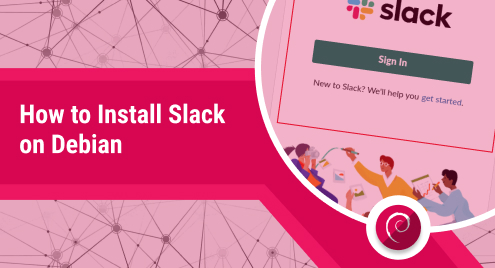
How to Install Slack on Debian
Some organizations use a lot of collaboration tools which can affect internal communication and results in information being more scattered and unorganized. Slack is a team communication and collaboration application that allows you to centralize and organizes your workplace communication. It comprises instant messaging, voice and video calls, file sharing, and a set of tools to help teams communicate effectively. It is available for desktop (Linux, MacOS, Windows), mobile applications (iOS, Android), and web apps (Chrome, Edge, Firefox, Safari). In our previous posts, we described how to install Slack on Ubuntu and CentOS. In this post, we will describe how to install Slack on Debian Linux.
Slack is not available in the official repositories of Debian. So, you will have to get the package available on the Slack website.
Installing Slack on Debian
On Debian, you can install Slack using the following ways:
- Using the dpkg
- Using the snap package
- Using the Graphical Installer
Method#1 Using the dpkg
You can use dpkg to install Slack .DEB package on Debian. To begin the installation of Slack, open the Terminal and run the command below:
1. To download Slack from the command line, run the command below:
$ wget https://downloads.slack-edge.com/releases/linux/4.28.182/prod/x64/slack-desktop-4.28.182-amd64.deb
2. Then install Slack on Debian using the command below:
$ sudo dpkg -i ~/Downloads/slack-desktop-4.27.156-amd64.deb
Make sure to specify the correct path and name of the .DEB package.
Note: On “Debian”, you may encounter dependency error related to “libindicator3” and “libappindicator3”. In this case, you can resolve the dependencies as follows:
Use the commands below to download the dependencies:
$ wget http://ftp.us.debian.org/debian/pool/main/libi/libindicator/libindicator3-7_0.5.0-4_amd64.deb
$ wget http://ftp.us.debian.org/debian/pool/main/liba/libappindicator/libappindicator3-1_0.4.92-7_amd64.deb
Then install the dependencies using the command below:
$ sudo dpkg -i libindicator3-7_0.5.0-4_amd64.deb
$ sudo dpkg -i libappindicator3-1_0.4.92-7_amd64.deb
After installing dependencies, you can run the Slack installation command described in step 2.
Method#2 Using the Snap Package
Slack is also available for installation as a snap package. Follow the steps below to install it using this method:
1. Update the system’s repository index:
$ sudo apt update
2. Install snap using the commands below:
$ sudo apt install snapd
$ sudo snap install core
3. Now you can install Slack using the command below:
$ sudo snap install slack
This should install the Slack application on your Debian system.
3. Using the GDebi Installer
On Debian, you can install Slack through GDebi. If your system does not already have GDebi, you can install it as follows:
1. To download Slack, visit Slack’s website and download the Slack DEB file.
Download Slack: Slack DEB Package
2. Use the command below to update the system’s repository index:
$ sudo apt update
3. Then install GDebi using the command below:
$ sudo apt install gdebi
4. Open the File Manager in your system and right-click the downloaded Slack .DEB package. From the context menu, select GDebi Package Installer to open the package in GDebi. To begin the installation, click the Install Package. Then if prompted, provide your password to continue the installation.
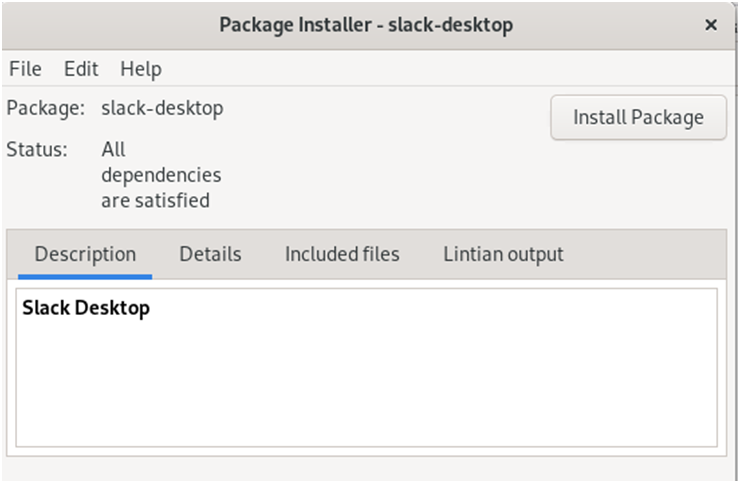
This should install Slack on your Debian system.
Remove Slack from Debian
In case you need to remove the slack application from your Debian Linux, use the command below:
$ sudo apt remove slack-desktop
Provide your password to remove it from your system.
If you installed the Slack application using the snap package, run the command below to remove it:
$ sudo snap remove slack
Slack allows you to communicate and stay in touch with your team spread out across various locations. With the help of this post, you should be able to install Slack on your Debian system. After installation, you can start using it to communicate at your workplace. Other than Slack, there are also other communications tools available for Linux systems such as Skype, Teams, Zoom, etc.

