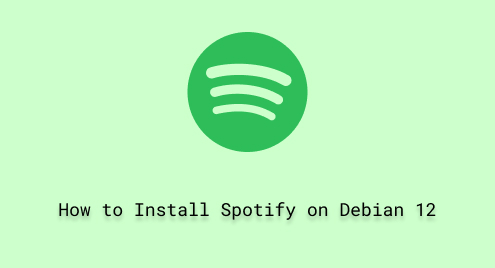
How to Install Spotify on Debian 12
Spotify is a widely recognized digital music streaming service that has revolutionized the way we listen to music. It offers an extensive library of songs spanning diverse genres and artists, giving users the ability to explore and enjoy music from around the world.
As the leading digital music platform, Spotify has a dedicated desktop application for Linux and supports various Linux distributions, indicating that many Linux users utilize Spotify for their music streaming needs. So, for our Debian users, we are here today to guide you on the possible installation methods to install Spotify on Debian 12.
How to Install Spotify on Debian 12?
For Debian 12 users, Spotify’s application is available through the snap store and the flatpak. As Debian 12 was released recently, you must have to enable (if not enabled already) the snap daemon and flatpak to get packages from these sources.
Method 1: Install Spotify on Debian 12 Using the Snap
Snap store provides extensive support to install top trending applications for your Linux system. The spotify client application is available on Debian 12 and can be installed via the steps.
Step 1: Install snapd
First, install the snap daemon for the snap support on your Debian 12:
$ sudo apt install snapd |
|---|

Step 2: Install Spotify
Now, you can install Spotify using the command:
$ sudo snap install spotify |
|---|

Note: In certain situations, you must install the snap core utilities separately. If such an error arises, you must run this command “$ sudo snap install core” before installing any package on Snap.
Once Spotify is installed, you can launch it from the applications menu as follows:

Upon launching, Spotify will ask you to either Login or Sign up for free. Choose the appropriate option to proceed further:

You can enjoy its premium family or premium student packages to enjoy the best quality music on one platform. The sound quality is ensured before any music is set to live in the Spotify library.
Method 2: Install Spotify on Debian 12 Using the Flatpak
Flatpak is another applications store’s manager for Linux-based systems. The flatpak is linked with the flathub repository and helps install the packages available on the flathub repository. Spotify is also available on the flathub’s repository, which can be installed via the steps:
Step 1: Install Flatpak and Enable Flathub Repository
First, you have to install the flatpak’s manager using the command:
$ sudo apt install flatpak |
|---|

Next, you need to add the flat hub’s repository using the command:
$ sudo flatpak remote-add --if-not-exists flathub https://flathub.org/repo/flathub.flatpakrepo |
|---|

Step 2: Install Spotify
Now, you can easily install the Spotify client using flatpak/flathub using the command:
$ flatpak install flathub com.spotify.Client |
|---|

How to Remove Spotify From Debian 12?
Like the installation methods, you might be wondering about the removal methods. The removal methods are the same as the installation methods, i.e., the snap or the flatpak. The relevant commands for each method are listed below. Look for the appropriate command and uninstall Spotify:
For Flatpak
$ flatpak uninstall --delete-data flathub com.spotify.Client |
|---|

For Snap
$ sudo snap remove spotify |
|---|

Wrap Up
Spotify is one of the most used digital music-providing applications. It can be installed on Debian 12 using the Snap store and the flatpak manager. First, you must enable the Snap daemon (for the Snap store), install the flatpak (and enable the flathub’s repository). After that, use the commands “sudo snap install spotify” and “flatpak install flathub com.spotify.Client” for the snap and the flatpak store.
We have also listed the commands to remove Spotify via flatpak and Snap methods. Keep supporting Linux Genie for more Linux-based tips and tricks.

