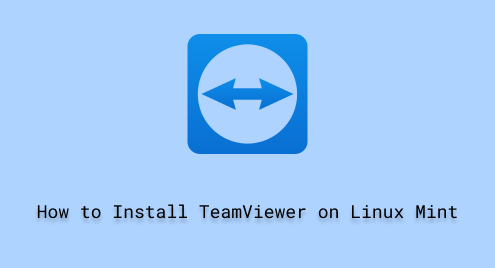
How to Install TeamViewer on Linux Mint
TeamViewer is one of the powerful applications used for remote desktop functionality. With TeamViewer, one can access and control computers remotely. It also allows users to arrange online meetings, share files, and more. TeamViewer is a simple and easy-to-use application, users can connect remotely to access their devices from anywhere.
This article aims to provide comprehensive steps to install and configure TeamViewer on Linux Mint 21.
How to Install TeamViewer on Linux Mint?
TeamViewer is a remote desktop application that can be installed on your Linux Mint using the following procedural steps.
Step 1: Download TeamViewer using “wget”
You can download the TeamViewer package from the official website of TeamViewer. But here we will use the “wget” command to download the TeamViewer package in “.deb” format:
wget https://download.teamviewer.com/download/linux/teamviewer_amd64.deb |

You can see the TeamViewer package has been downloaded to your computer.
Step 2: Navigate the TeamViewer Package
Run the “ls” command to navigate the location where the TeamViewer package is downloaded.
ls |

The above output shows that the TeamViewer package is located in the \Home\ directory.
Step 3: Give Executable Permission
Type the below command in your terminal and hit enter key to give executable permissions to the TeamViewer package:
chmod +x teamviewer_amd64.deb |

Step 4: Install Required Dependency
During the installation process of the TeamVeiwer, you may receive an error of missing some required dependencies such as “libminizip1”. To fix the error, run the following command from your terminal:
sudo apt install libminizip1 -y |

Step 5: Install TeamViewer Using “dpkg”
At this stage, we will install the TeamViewer package on Linux Mint using the “dpkg” package manager:
sudo dpkg -i teamviewer_amd64.deb |

Step 6: Launch TeamViewer
Launch the TeamViewer by running the following command:
teamviewer |

The TeamViewer is here on your screen now. Accept the licensing agreement and click on the Continue button, as shown below:

Finally, you are free to enjoy the TeamViewer remote desktop application with powerful and advanced features:

You can see the auto-generated ID and Password on your screen after launching the TeamViewer.
How to Configure the TeamViewer on Linux Mint?
The following steps will be taken place to configure the TeamView from your Linux Mint.
Step 1: Create New Account
You can either Log In with your existing account if have already created or you can create a new account by clicking the Sign Up button:

Step 2: Specify Your Credentials
Specify your email, name, and password and press the Sign Up button to launch the TeamViewer Remote Desktop Application:

Connect and control a remote device with a web client using TeamViewer application:

You can see the greeting message from TeamViewer Management Console.
Conclusion
Linux Mint allows you to install and configure TeamViewer, a trusted remote desktop application. Utilizing the “wget” command to download TeamViewer, while using the “dpkg -i teamviewer_amd64.deb” command will install the package on your computer system. The primary objective of this guide was to empower you with the skill to install TeamViewer on Linux Mint.

