
How to Install Spotify on Ubuntu 22.04
Spotify is one of the largest media platforms that offers audio, video music, and podcasts. Spotify, founded in 2006 has reached 603 million active users (as of Dec 2023). Millions of music and podcasts can be found on Spotify. Because of its popularity, Spotify is available on multiple platforms including Ubuntu 22.04 and we will elaborate on the methods to install Spotify on Ubuntu 22.04:
- How to Install Spotify on Ubuntu 22.04
- How to Update Spotify on Ubuntu 22.04
- How to Completely Remove Spotify From Ubuntu 22.04
- Bottom Line
How to Install Spotify on Ubuntu 22.04
On Ubuntu 22.04, Spotify is available through the Snap store, Spotify’s repository, and the flatpak/flathub. All these three installation mediums vary in working. So, let’s start from Snap first:
Snap
Snap is now available for most of the Linux distributions. It offers tens of applications including Spotify. Let’s install Spotify from the Snap Store:
If you have installed the full version of Ubuntu, then Snap will be activated by default. If not, then install the snapd which is the backend daemon of the Snap Store to manage the snaps:
sudo apt install snapd
Now, install Spotify using the command:
sudo snap install spotify

Version “1.2.26” is installed. Launch it (either using the command or the applications menu):
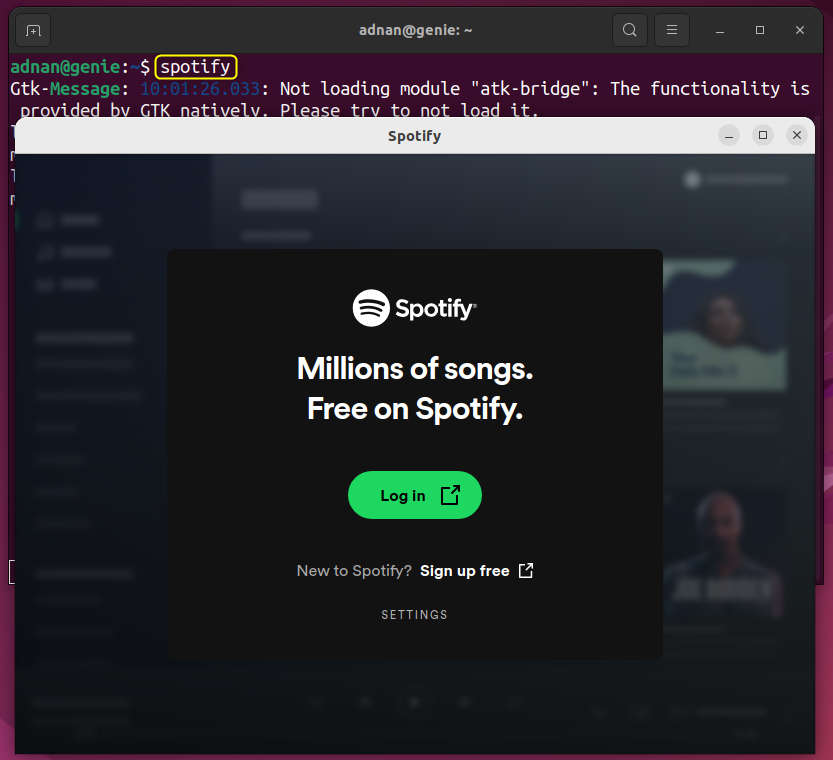
If you have an account or you sign up, you will see the following interactive interface of Spotify:
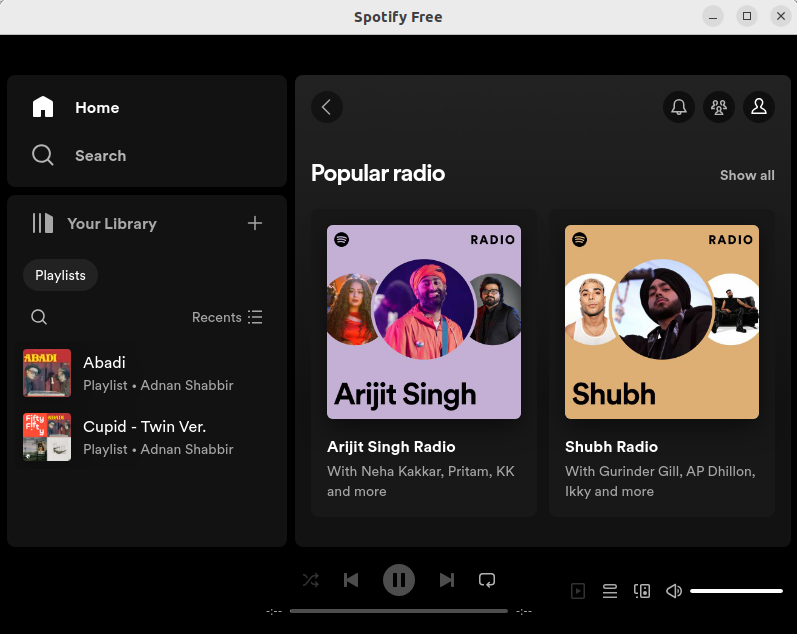
Let’s get into the second method.
Spotify Repository
Spotify itself offers the official repository support for Ubuntu. You need to add the repository and you are good to go with the latest/stable Spotify. Go through the below steps to install Spotify using the Spotify repository:
First, get the curl support on Ubuntu 22.04:
sudo apt install curl
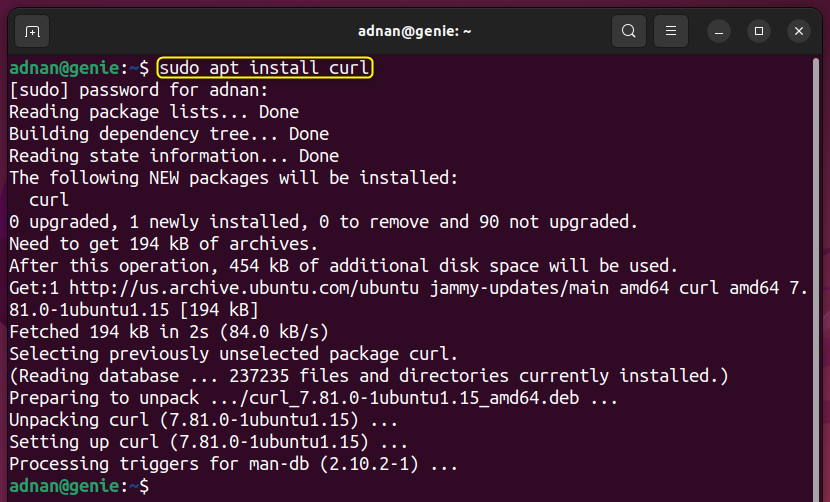
Add the GPG key for the authentication of the repository:
curl -sS https://download.spotify.com/debian/pubkey_6224F9941A8AA6D1.gpg | sudo gpg --dearmor --yes -o /etc/apt/trusted.gpg.d/spotify.gpg

Now, add the Spotify’s repository:
echo "deb http://repository.spotify.com stable non-free" | sudo tee /etc/apt/sources.list.d/spotify.list

Update the packages list of Ubuntu (sudo apt update) to get the latest Spotify version from the repository and then install Spotify:
sudo apt install spotify-client
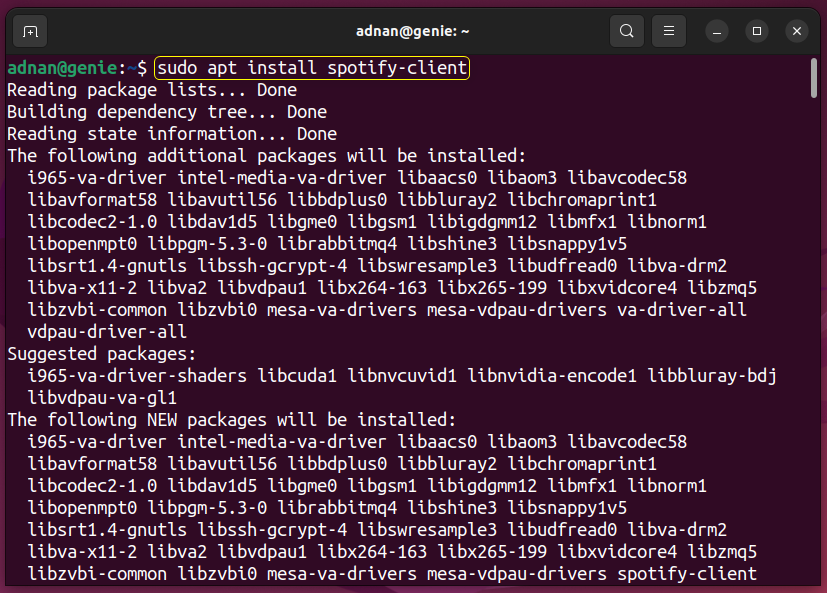
Launch it from the terminal or its application launcher.
Let’s check the version installed using this method:
spotify --version

Spotify is installed via this method and Snap has the same version.
Flatpak/Flathub
Flathub is another Linux-supported package repository that offers Spotify. To interact with the flathub, flatpak is used which fetches/installs packages from the flathub repository on Ubuntu (or other Linux systems). Here’s the process:
First, install flatpak (as it is not installed on Ubuntu):
sudo apt install flatpak
Add the flathub repository (if you have not added it already):
sudo flatpak remote-add --if-not-exists flathub https://flathub.org/repo/flathub.flatpakrepo
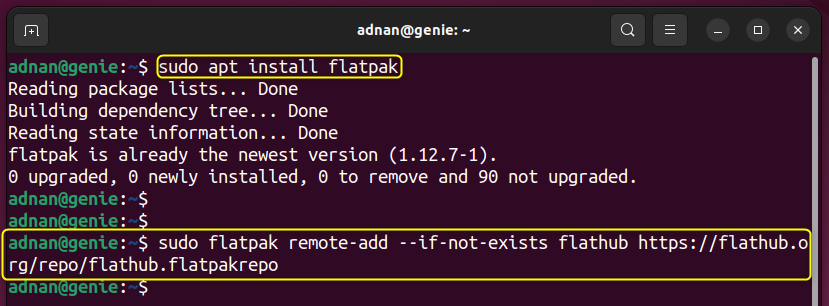
Now, install Spotify using its flathub’s application id:
flatpak install flathub com.spotify.Client
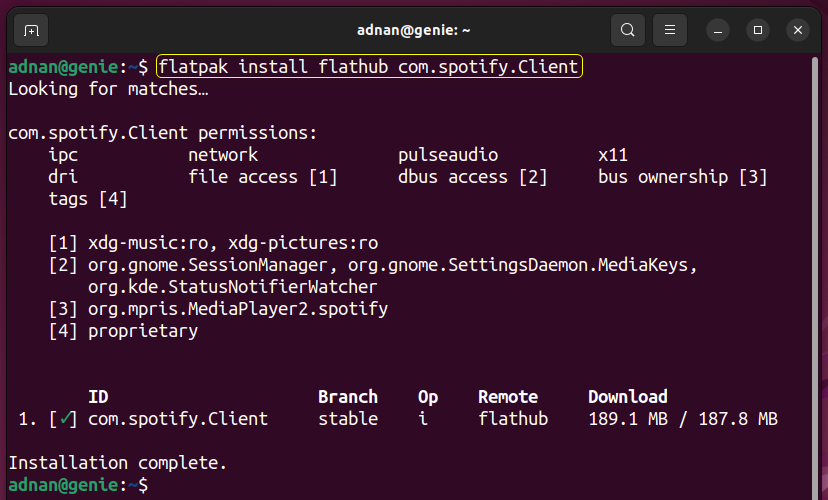
Finally, run Spotify from the terminal using the command:
flatpak run com.spotify.Client
To check the difference between flatpak and other methods, use the following command to get the version installed via flatpak:
flatpak list | grep spotify

It is concluded that all three methods offer the same version.
Ubuntu Software Centre | GUI of Snap
Ubuntu Software Centre is a fully loaded GUI support of Snap. Spotify installed via the CLI support of Snap is the same (the backend working) as of this method. You can manage a CLI-based installation using GUI and vice versa. Let’s learn to install Spotify using the Ubuntu Software Centre:
Open the Software Centre and search for Spotify. Select the release that you want to install:
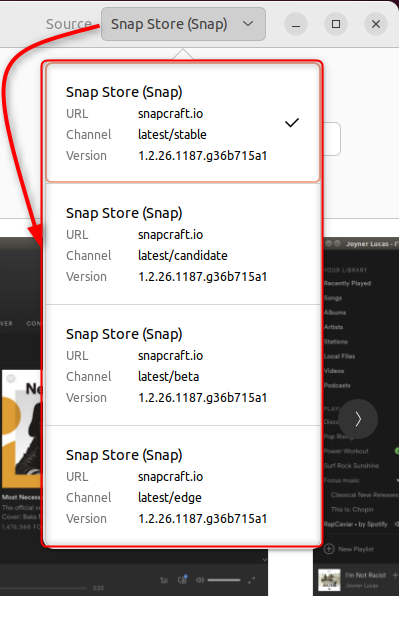
Click on Install to proceed:
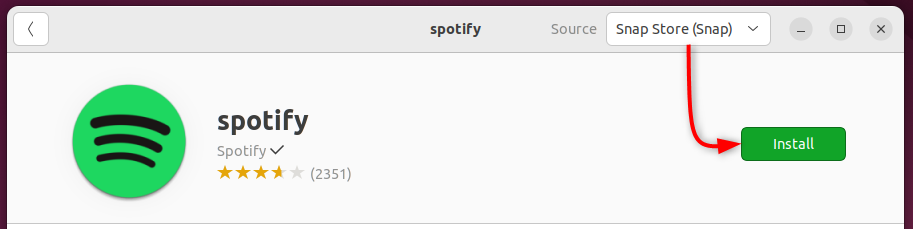
Follow the onscreen instructions and soon the selected version of Spotify will be installed.
How to Update Spotify on Ubuntu 22.04
What if you have already installed Spotify and just want to update it? Don’t worry, we are here with the methods to update Spotify on Ubuntu 22.04.
To update Spotify, you must know the source of the Spotify (from where you have installed it). Once identified, you can use one of the below methods/commands (as per the installation source to update your Spotify):
For Snap-Based Spotify
sudo snap refresh spotify
For apt-Based Spotify
sudo apt update;sudo apt upgrade spotify-client
For Flatpak-Based Spotify
flatpak update com.spotify.Client
Note: To update Spotify from GUI (although the snap command line support will do it), open the Ubuntu Software Centre and go to its “Updates” tab. Check whether there is any update for Spotify available or not.
How to Completely Remove Spotify From Ubuntu 22.04
To remove Spotify completely from Ubuntu, first, you have to identify the source from where you have installed it. As per the discussed installation methods, the possible removal methods are discussed here:
Installed Via Snap
The complete removal of a snap is possible through the purge option as follows:
sudo snap remove spotify --purge

Installed Via the Spotify Repository
Remove Spotify alongside the associated dependencies(autoremove) and the configuration files (purge):
sudo apt autoremove spotify-client --purge
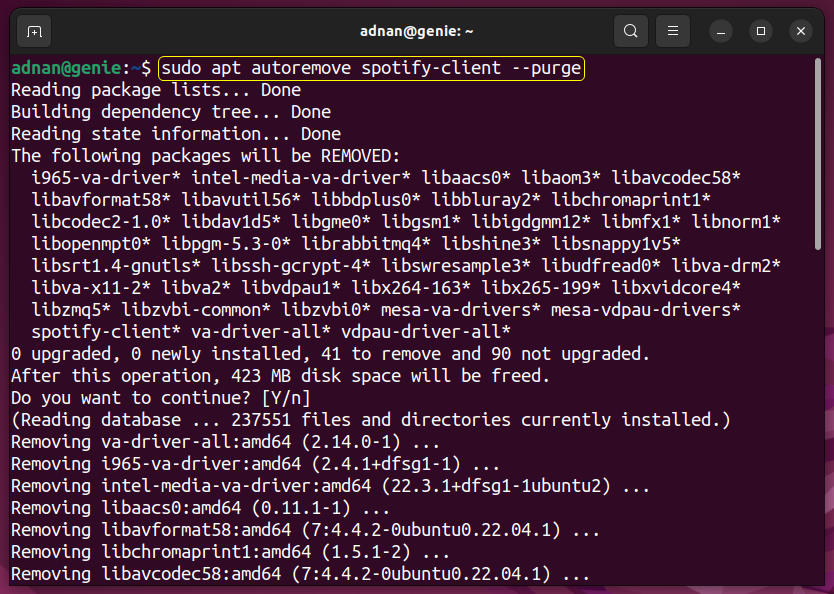
Remove the repository and the GPG associated with it:
sudo rm /etc/apt/sources.list.d/spotify.list sudo rm /etc/apt/trusted.gpg.d/spotify.gpg

Installed Via Flatpak
First, uninstall the application and then use the “–unused” flag to remove/uninstall any unused dependencies/or any package that remains:
flatpak uninstall com.spotify.Client flatpak uninstall --unused
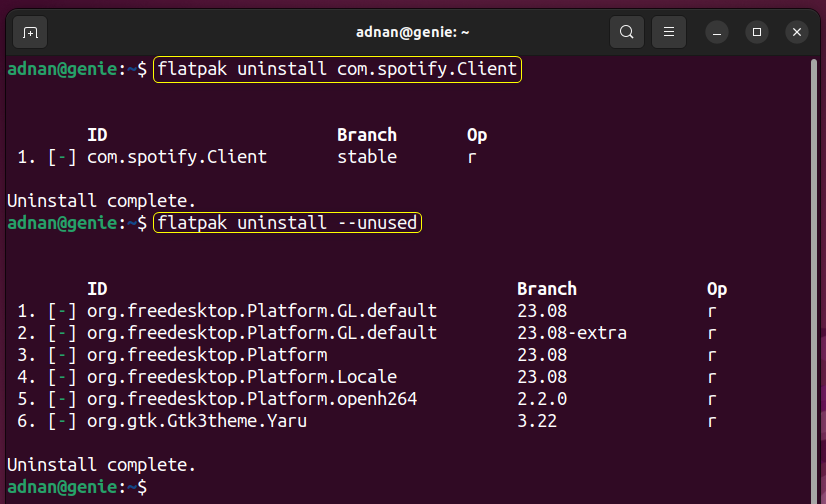
That’s all about Spotify’s installation on Ubuntu 22.04.
Bottom Line
Spotify a leading digital media platform, can be installed on Ubuntu 22.04 from the Snap store, Spotify repository, and the flatpak/flathub. All these methods offer the same version.
Among these, the flatpak method offers the dependencies/configurations equipped in a single package. If the storage is not an issue, you can go for flatpak/flathub’s method.
This post has explained the potential methods to install Spotify on Ubuntu 22.04.

