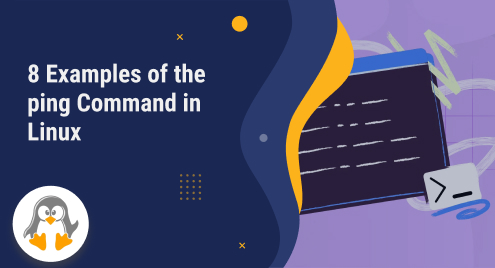
8 Examples of the ping Command in Linux
The ping command is a utility used in network troubleshooting and diagnostics. It is available on most operating systems, including Linux. The primary purpose of the ping command is to send an Internet Control Message Protocol (ICMP) Echo Request message to a target IP address or hostname and wait for an ICMP Echo Reply in response.
The ping command helps to measure the round-trip time (RTT) taken for a packet to travel from the source device to the destination device and back. It sends a series of ICMP Echo Request messages to the target and records the time it takes for each message to reach the destination and return. By analyzing these time values, you can determine the latency or delay in the network connection.
This post will demonstrate examples of the ping command in Linux. The commands are generic and applicable to all Linux distributions. However, we will show the demonstration on Ubuntu 22.04.
8 Examples of the ping Command in Linux
Before getting into the examples, it is recommended to understand the basic understanding of the ping command through its syntax, which is as follows:
Syntax:
$ ping [options] <destination> |
Here’s an explanation of the various components of the ping command:
- ping: This is the command itself used to initiate the ping operation.
- [options]: This section represents the optional parameters that modify the behavior of the ping command. Several options are available, and I’ll cover some commonly used ones below.
- <destination>: This is the target IP address or hostname you want to ping. It can be an IPv4 address (e.g., 192.168.0.1) or an IPv6 address (e.g., 2001:db8::1), or a hostname (e.g., example.com).
Furtherly, the options supported by the ping command can be retrieved as follows:
$ ping --help |

Example 1: Check Connectivity With a Host
The command below sends ICMP Echo Request packets to the hostname “linuxgenie.com” to check if it is reachable.
$ ping linuxgenie.net |

It displays the round-trip time for each reply and sends packets until it manually stops.
Example 2: Specifying the Number of Packets
The -c option of the ping command is used to specify the count of packets. The following command will send 5 ICMP Echo Request packets to the IP address “192.168.0.1”.
$ ping -c 5 192.168.0.1 |

The output will show statistics for those 5 packets, including packet loss percentage and round-trip time statistics.
Example 3: Set the Time Intervals Between Packets’
The -i option allows you to define the time interval between successive packets. In this case, packets will be sent to “google.com” with a delay of 0.5 seconds between each packet. This can be useful for controlling the rate of packet transmission.
$ ping -i 0.5 linuxgenie.net |

Example 4: Enabling Continuous Ping
By default, ping sends packets indefinitely until manually stopped. However, using the -c option with a value of 1 will terminate the ping command after sending a single packet.
$ ping -c 1 linuxgenie.net |

Example 5: Set a Specific Timeout for Each Ping Request
The -W option sets the timeout value for each ping request. In this case, it is set to 3 seconds. If a response is not received within the specified timeout, the ping request is timed out, and the next request is sent.
$ ping -W 3 linuxgenie.net |

Example 6: Timestamp for Each Ping Reply
The -D option adds a timestamp to each output line, indicating the time each ICMP Echo Reply packet is received. This can help analyze network delays and measure response times.
$ ping -D linuxgenie.net |

Example 7: Send the Packets at a Specific Interval and Displaying Detailed Output
Here, the -i option sets the interval between packets to 1 second, and the -v option enables verbose output. This results in continuous ping requests with detailed information displayed, including the TTL (Time-to-Live) value and any ICMP error messages received.
$ ping -i 1 -v linuxgenie.net |

Example 8: Specify the Maximum Number of Hops (TTL) for the Packets
The -t option sets the maximum hops (TTL) the ping packets can traverse. In this case, it is set to 10. Each router decrements the TTL value the packet passes through, and if it reaches zero, the packet is discarded.
$ ping -t 10 linuxgenie.net |

Wrap Up
The ping command is a versatile utility used for network troubleshooting and diagnostics in Linux and other operating systems. It allows you to send ICMP Echo Request packets to a target IP address or hostname and measure the round-trip time for each packet. You can assess network connectivity, identify latency or packet loss issues, and verify DNS resolution by analyzing the responses.
Throughout the examples provided, we covered various use cases of the ping command, including checking connectivity with a host, specifying packet counts and intervals, utilizing IPv6 addresses, setting timeouts, displaying timestamps, enabling verbose output, controlling TTL values, and adjusting packet sizes.

