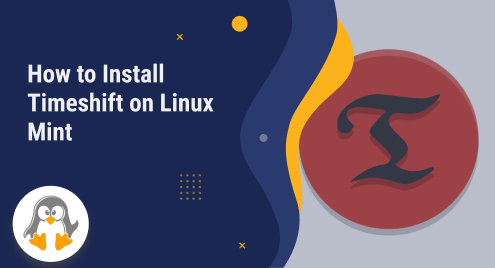
How to Install Timeshift on Linux Mint
Timeshift is a system restore utility available in Linux Mint that allows users to take snapshots of their system at different points in time, capturing the state of the entire system, including system files, settings, and user data. It provides an essential backup and restore mechanism, enabling users to easily revert their system to a previous working state in case of system failures, software conflicts, or accidental data loss.
The importance of Timeshift in Linux Mint lies in its ability to safeguard the system against potential issues and provide a reliable recovery option. By creating regular snapshots, users can effectively protect their system and quickly restore it to a stable state, saving time and effort that would otherwise be spent on troubleshooting or reinstalling the entire system. Timeshift offers peace of mind and an additional layer of system resilience for Linux Mint users.
This post will address the installation of Timeshift on Linux Mint. The commands are practiced on the most recent LTS of Linux Mint 21.
How to Install Timeshift on Linux Mint?
Although, with the recent releases of Linux Mint. However, if you have not it. Then you can install it on Linux Mint through two different methods. Timeshift is available through the official repository of Linux Mint and thus can be installed via the terminal and the applications store. Let’s dig into the methods one by one:
Method 1: Install Timeshift on Linux Mint Using Terminal
The apt install command retrieves the Timeshift from the packages list and installs it on your system. Let’s do it in a procedural manner:
Step 1: Update the Packages List
It is recommended to update the packages list before installing any package from the repository.
$ sudo apt update |

Step 2: Install Timeshift
Now, install the Timeshift on the Linux Mint via the apt package manager as follows:
$ sudo apt install timeshift |

Let’s launch it and see how it looks and works on Linux Mint. Launching through the applications menu represents the following interface.

After setting it up for once, you will then get the following interface after every launch:

Note: On each launch, the Timeshift asks for the sudo password.
Method 2: Install Timeshift on Linux Mint Using GUI
The GUI store of Linux Mint also obtains the package from the official Linux Mint repository. If you are using the Cinnamon Desktop Environment. Then, you can install it in the following manner:
Step 1: Open the Applications Store (Software Manager)
First, click on the start menu and open the Software Manager.

Step 2: Install Timeshift
Once it is opened, select the Timeshift from the search menu and hit enter. The Timeshift application will be shown in the search result as can be seen below:

Clicking on it will show up an Install button. Now, navigate to the Install button to start the installation:

Afterward, provide the sudo password and click on Authenticate:

Soon, the installation process will start, which will take less than a minute. Once the installation is completed, you will get the following Launch and Remove buttons as shown below:

That’s how you can install Timeshift on Linux Mint.
How to Remove Timeshift From Linux Mint?
The Timeshift is available on the official repository of the Linux Mint. Thus, you can remove it using both the terminal and the GUI method.
Remove Timeshift Using the Terminal
Use the apt package manager to install Timeshift on Linux Mint via the command as follows:
$ sudo apt autoremove timeshift |

Remove Timeshift Using GUI
To remove Timeshift using the GUI, open the Software Manager and search for the Timeshift. Now, the green tick shows that the package is installed on the system:

Click on it and then navigate to the Remove button:

Enter the user password and then click on Authenticate:

This process will instantly remove the Timeshift from your system.
Wrap Up
There are two recommended methods for installing Timeshift on Linux Mint. The first method involves using the terminal, where the apt package manager retrieves and install Timeshift. The second method involves using the GUI, specifically the Software Manager, to search for and install Timeshift from the official Linux Mint repository.
Both methods are effective, but the terminal method is generally faster and more efficient. You have learned both methods in detail. For more tutorials like this, keep visiting Linux Genie.

