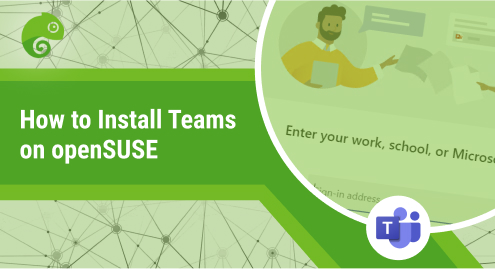
How to Install Teams on openSUSE
Microsoft Teams is chat-based team collaboration software that allows teams to collaborate and stay organized. It lets you conduct online meetings, send messages, edit and share files in real-time, share screens, etc. Initially, Teams was only developed for Windows users. However, now Linux users can also use Microsoft Teams on their system and benefit from all of its core capabilities. You can install Teams on nearly all Linux distributions including Ubuntu, Debian, CentOS, openSUSE etc.
Let’s see how you can install Microsoft Teams on openSUSE. Note that you will require sudo to install or remove Teams from your system.
Method#1 Installation via Microsoft Teams Repository
The preferred method to install Teams on openSUSE is through the Microsoft Teams repository. Follow these steps for the installation of Microsoft Teams through this method:
1. To begin with, open the Terminal and type the following command to add the Microsoft GPG public key to your system:
$ sudo rpm --import
https://packages.microsoft.com/keys/microsoft.asc
2. Then type the following command to add the Microsoft Teams repository:
$ sudo zypper ar
https://packages.microsoft.com/yumrepos/ms-teams/ ms-teams
3. Then run the following refresh command:
$ sudo zypper ref
4. Now in order to install Microsoft Teams on your system, type the following command:
$ sudo zypper install teams
This should install Microsoft Teams on your openSUSE machine.
Method#2 Installation via Snap
Another way to install Microsoft Teams on openSUSE is through the snap package. Follow these steps for the installation of Microsoft Teams through Snap:
1. To begin with, you will need to add the snappy repository. Open the Terminal and type the following command to add it:
$ sudo zypper addrepo --refresh
https://download.opensuse.org/repositories/system:/snappy/openSUSE_Leap_15.3 snappy
2. Then type the following command to add the GPG keys:
$ sudo zypper --gpg-auto-import-keys refresh
3. Then type the following commands to install snapd:
$ sudo zypper dup --from snappy
$ sudo zypper install snapd
4. You will then need to add the /snap/bin to PATH. To do this, either restart your machine or logout/login.
5. Then enable and start the snapd and snapd. Apparmor daemons:
For snapd, type the following commands:
$ sudo systemctl enable snapd
$ sudo systemctl start snapd
For snapd.Apparmor, type the following commands:
$ sudo systemctl enable snapd. Apparmor
$ sudo systemctl start snapd. apparmor
6. Now to install Teams on openSUSE, type the following command:
$ sudo snap install teams-for-linux
Launch Teams
You can launch Teams from the Applications menu in the same way as you launch other installed applications.
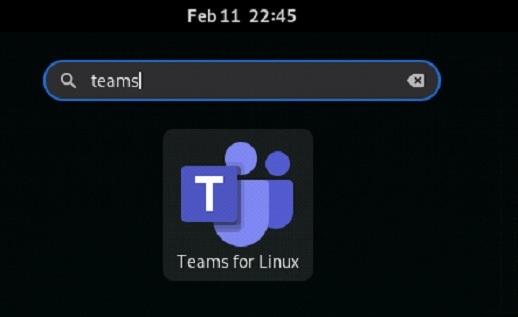
Uninstall Teams
For those who need to uninstall Microsoft Teams, they can choose from the following methods:
If Teams was installed from the repository, you can uninstall it using the following command:
$ sudo zypper remove teams
If Teams was installed from snap, use the following command to uninstall it:
$ sudo snap remove teams-for-linux
There you have how to install Microsoft Teams on openSUSE. Using either of the methods, you can easily install Microsoft Teams and collaborate with your co-workers. If you ever need, you can also uninstall Teams from your system using the method described in this article. Other than Teams, you can also try some other collaboration and communication software like Slack, Zoom, Skype, etc.

